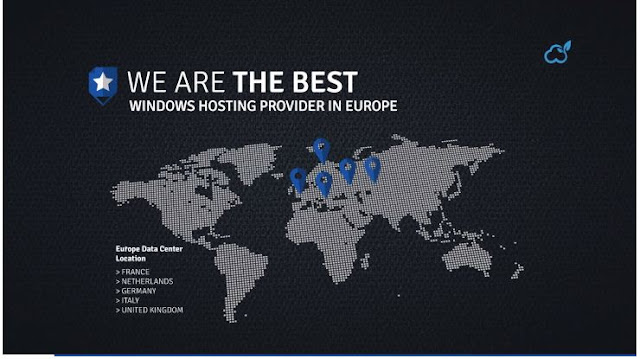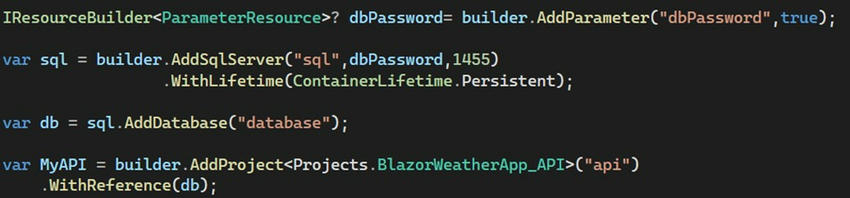Databases, caches, message brokers, APIs, telemetry systems, and other supporting technologies are all essential to modern cloud-native applications. Writing business logic is only one aspect of creating such an application; another is carefully connecting these services in a scalable, observable, and maintainable manner. By providing a strong application model that makes it simple for developers to create, set up, and maintain service dependencies,.NET Aspire reduces this complexity.

What do Aspire Integrations bring to the Table?
When you add an integration to an Aspire project, you get.
- Typed configuration and DI setup: Auto-wiring of client libraries with configuration via strongly typed options.
- Health checks: Automatic inclusion of health checks for critical dependencies.
- Connection string propagation: Seamless sharing of connection strings across projects using Aspire's service discovery.
- Dashboard visibility: Integrated resources are visible and traceable through the Aspire Dashboard.
- Simplified Dev Experience: You don’t have to manually set up service bindings or write boilerplate configuration.
These integrations promote a cloud-native design, while also making local development and testing smoother and more predictable.
Common Integrations in .NET Aspire
.NET Aspire comes with official and community-supported packages that
make integrating third-party services a breeze. Below is a curated list
of popular tools and services across different categories that work
seamlessly with Aspire.
Databases
| Service |
Integration Package |
Notes |
| SQL Server |
Aspire.Hosting.SqlServer |
Connection string, health check, and discovery are handled automatically. |
| PostgreSQL |
Microsoft.Extensions.Hosting.PostgreSql |
Community-supported; connection string injection. |
| MySQL |
Microsoft.Extensions.Hosting.MySql |
Similar benefits to PostgreSQL. |
Caching & Data Store
| Service |
Integration Package |
Notes |
| Redis |
Microsoft.Extensions.Caching.StackExchangeRedis.Aspire |
Adds Redis as a resource, injects connection string, auto configures. |
| MongoDB |
MongoDB.Driver.Aspire (community) |
Mongo client setup via Aspire DI. |
Messaging & Eventing
| Service |
Integration Package |
Notes |
| RabbitMQ |
Tye.Hosting.RabbitMQ.Aspire (community) |
Easy messaging setup. |
| Azure Service Bus |
Microsoft.Azure.ServiceBus.Aspire (planned) |
Advanced integration expected in future releases. |
Observability & Monitoring
| Tool |
Integration Package |
Notes |
| OpenTelemetry |
Microsoft.Extensions.Telemetry.Aspire |
Auto-wires tracing/metrics. |
| Grafana + Prometheus |
Community Templates |
Can export Aspire metrics here. |
External Services & APIs
| Type |
Example |
Aspire Support Notes |
| HTTP APIs |
REST, GraphQL, gRPC APIs |
Use .WithEndpoint() to define upstream APIs. |
| Cloud SDKs |
Azure, AWS |
Aspire config + DI bindings are supported manually. |
.NET Aspire SQL Server integration
Let’s see in action how to get an Aspire Integrations with SQL Server.
When building distributed applications, a database is often a critical component.
.NET Aspire simplifies integrating SQL Server into your project by
providing first-class support through its Aspire.Hosting.SqlServer
package.
This integration focuses on,
- Spinning up SQL Server instances (locally or containerized) during development.
- Managing connection strings automatically.
- Sharing database endpoints across your application components.
- Adding health checks for SQL Server availability.
- Visualizing the SQL Server resource in the Aspire Dashboard.
Setting Up SQL Server Integration
Step 1. Install the SQL Server Aspire Package.
In your AppHost project, run.
Or simply visit to manage NuGet Packages and “Aspire.Hosting.SQLServer” in App Host.
This package brings in the AddSqlServer extension method that makes adding SQL easy.
Step 2. Define the SQL Server Resource.
In your Program.cs inside the AppHost project.
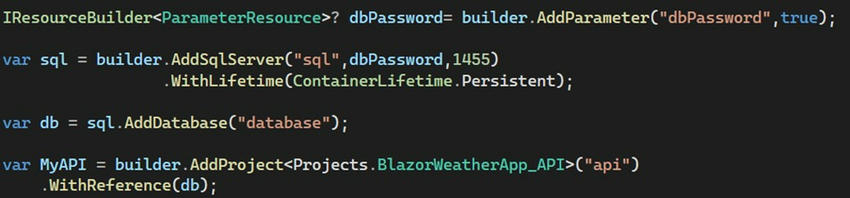
Here is what this code does.
- Define a parameter for the SQL Server password.
Key Points in This Setup
- AddParameter("dbPassword", true): Securely prompts for the database password if it's not already configured.
- AddSqlServer("sql", dbPassword, 1455): Adds a SQL Server resource running on custom port 1455 and uses the provided password.
- .WithLifetime(ContainerLifetime.Persistent): Ensures the SQL Server container persists between runs.
- AddDatabase("database"): Defines a database inside SQL Server for use by the application.
- .WithReference(db) and .WithReference(MyAPI): Links services together by passing resources like connection strings automatically.
Step 3. Configure Parameters Securely.
Instead of hardcoding sensitive information like database passwords in your code, Aspire encourages you to use Parameters.
In your appsettings.json, define the SQL Server password under the Parameters section.
- dbPassword is injected at runtime into the SQL Server resource.
- You can also override it using environment variables or secret managers for production.
- This keeps your applications secure, configurable, and environment-agnostic.
Important. If the “dbPassword” is not found in your
settings or environment, Aspire will prompt you to enter it at startup
(because of the true flag in AddParameter("dbPassword", true)).
Pro Tip. Managing Sensitive Parameters in .NET Aspire Applications.
- Never hardcode secrets like passwords directly in code files.
- Prefer appsettings.json for local development, but move to secret
managers like Azure Key Vault or environment variables in production.
- Use AddParameter with isSecret: true to ensure Aspire handles the value securely, and prompts when missing.
- Do not commit real secrets into your source control repositories (e.g., GitHub).
- Leverage dotnet user-secrets for development.
- Configure deployment environments to provide required parameters securely during CI/CD pipeline runs.
Aspire Dashboard View
When you run the application, the Aspire Dashboard will show your SQL
Server alongside your services, making the architecture and
dependencies crystal clear.
Example
Aspire Dashboard View
When you run the application, the Aspire Dashboard will show your SQL
Server alongside your services, making the architecture and
dependencies crystal clear.
Example
Step 1. SQL Server and Database Creation Verification.
- Open your application in the Aspire Dashboard (localhost:17010).
- In the Resources tab, you will see a list of services.
- Notice two services.
- SQL (SQL Server): Running state with the source pointing to mcr.microsoft.com/mssql/server2022-latest.
- Database: Running state.
- These were automatically created based on the definitions provided in your Program.cs file.
- The SQL Server service is configured to expose on tcp://localhost:1455, as per the given port number.
Step 2. Verifying API Environment Variables
- In the Aspire Dashboard, under Resources, locate the API service.
- Click the three dots (...) next to the API service.
- Select View details from the dropdown menu.
Step 3. Checking the Database Connection String.
- In the Project: API details view, scroll to the Environment Variables section.
- Look for the environment variable named: ConnectionStrings__database.
- You will find the database connection string, such as Server=127.0.0.1,1455;User ID=sa;Password=Nit1n5QL;
- This confirms that the API service has the database connection string injected correctly through environment variables.
Step 4. Aspire Action Reflected in Docker (Local).
You can see the side effects of Aspire's local work in Docker Desktop.
- Images: An image mcr.microsoft.com/mssql/server:2022-latest is pulled into Docker.
- Containers: A container sql-xxx is running, exposing the SQL Server on port 1455.
Result: Aspire used Docker to spin up the local SQL server dynamically for your app.
| Area |
Action by Aspire |
Result Seen Where |
| Database Server |
SQL Server container created on port 1455 |
Docker Desktop (Containers tab) |
| Database Resource |
Database initialization or setup done |
Aspire Dashboard - Resources |
| API Env Setup |
Database connection string injected automatically |
Aspire Dashboard - API - Environment Variables |
| Docker Image |
MSSQL Image pulled if not present |
Docker Desktop (Images tab) |
Debugging the Connection String: Verify reading the environment variables
Let’s try reading the Connection string from the environment
variables, As we have added the reference of SQL Server database to the
Weather API Project from App host with Aspire Hosting.
To do that I have added a code to read the connection string from
application configuration variables with the name “database” in my API
Controller’s Get method “GetWeatherForecast”:
Run the solution and open API swagger to hit the API End Point for debugging the code with a breakpoint on the same line.
You can see the connection string is available for the API Project
from the application configurations even though we don’t have any local
parameter the name of “database”.
Here is the connection string we got.
Server=127.0.0.1,1455;User ID=sa;Password=Nit1n5QL;TrustServerCertificate=true;Initial Catalog=database
Testing in SSMS
If you want you can use the same connection string in the SQL Server
Management Studio to check this Database and its table, which may help
you inthe future.
Paste the same connection String in the last tab “Additional Connection Parameters” and hit connect.
I am sure you must be able to see the connected Server and Database in SSMS’s Object Explorer.
Why Use SQL Server Integration with Aspire?
| Benefit |
Description |
| Fast Setup |
No manual container configuration is needed. |
| Secure Connection Management |
Credentials and connection strings are injected safely. |
| Automatic Health Monitoring |
Built-in health checks for SQL Server connectivity. |
| Easy Switching |
Easily swap local dev SQL Server with Azure SQL for production. |
Similarly, you can use Aspire Immigrations for Databases and other tools.
Windows Hosting Recommendation
HostForLIFEASP.NET receives
Spotlight standing advantage award for providing recommended, cheap and
fast ecommerce Hosting including the latest Magento. From the
leading technology company, Microsoft. All the servers are equipped with
the newest Windows Server 2022 R2, SQL Server 2022, ASP.NET Core 7.0.10 ,
ASP.NET MVC, Silverlight 5, WebMatrix and Visual Studio Lightswitch.
Security and performance are at the core of their Magento hosting
operations to confirm every website and/or application hosted on their
servers is highly secured and performs at optimum level. mutually of the
European ASP.NET hosting suppliers, HostForLIFE guarantees 99.9% uptime
and fast loading speed. From €3.49/month , HostForLIFE provides you
with unlimited disk space, unlimited domains, unlimited bandwidth,etc,
for your website hosting needs.